Quam Wiki (Quam 5.3)
The QUAM-Wiki finds versatile use. You can use it to share knowledge, exchange ideas, work with your colleagues on a design, create a tutorial, build a knowledge encyclopedia or simply write daily information in a format that is easy to access and change.
In the QUAM Wiki, users can easily create and edit any pages and create links to new pages. Text, tables and images can be inserted on each page.
To create a new wiki page, select |Page (1) in the upper navigation in the QUAM wiki area and then click on the |Edit (2) button.
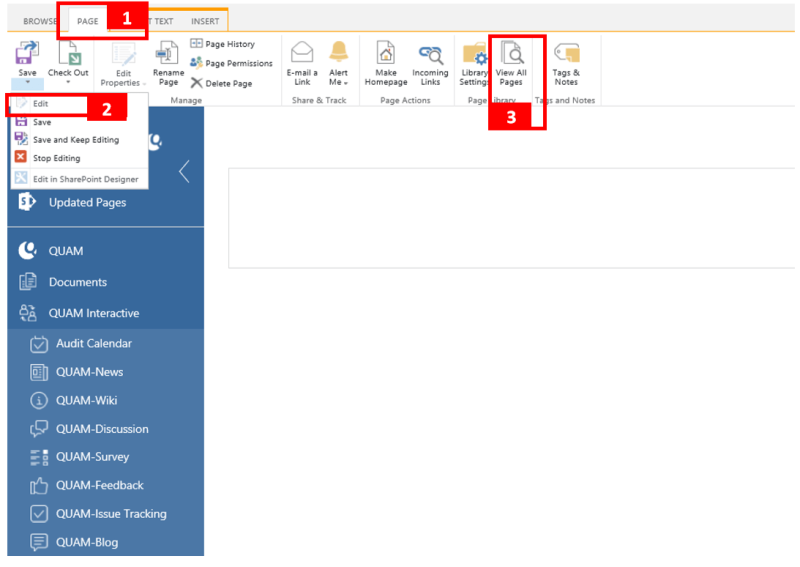
You can now make your desired entries or changes and adjust them using the tabs |Format text and |Insert (4). To create new pages, the linking method is recommended.
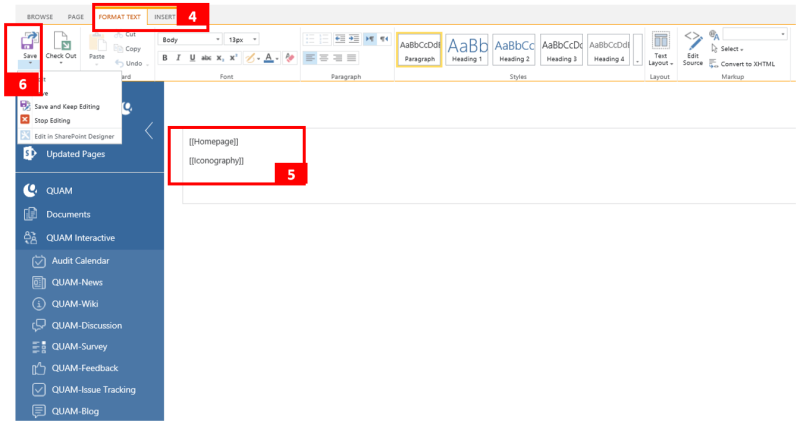
You can create a hyperlink to another page in the QUAM Wiki by inserting the page name in double brackets in the design form (5). For example, enter [[Homepage]] to create a hyperlink to the page named 'Homepage'. In this way, you can link existing pages or add new pages.
Enter a vertical bar ('|') after the page name, and then enter the display text to create a hyperlink to a page whose name differs from the page name. For example, type [[Home|Homepage]] to create a hyperlink with the name 'Homepage' that points to the page with the name 'Home'.
Type a backslash in front of the double brackets to display double opening or closing brackets. Example: \[[ or \]].
Save your entries by clicking the |Save (6) button to return to the normal view of the page.
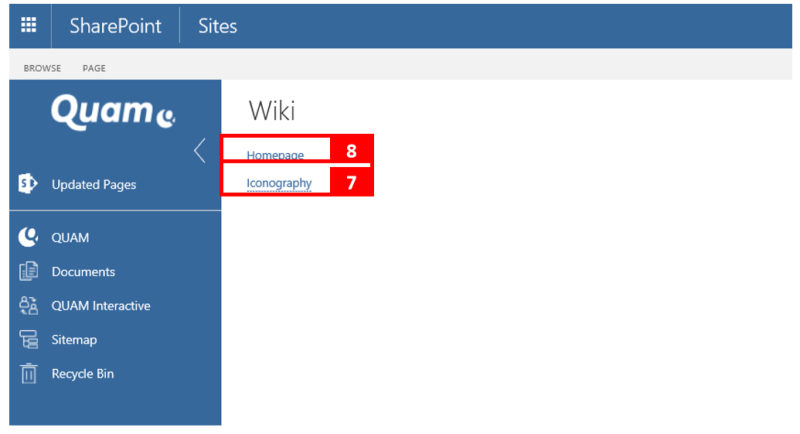
If you have created a forward link to a non-existent page, it is dashed underlined (7). If the page exists, a normal hyperlink is displayed (8) that points to the corresponding page.
Click on the dotted underlined hyperlink (7) to switch to the form Create page. There you can enter the desired content.
You can manage the wiki pages by clicking the | Show all pages (3) button on the "Page" menu band (1).
