Quam Survey (Quam 5.3)
The Quam Survey section allows you to create a questionnaire for your employees to answer and graphically summarize the results. Use the survey function, for example, to test your understanding of Quam.
The survey can be designed according to your own specifications. To design the survey, open the |QUAM survey (1) via the quick start bar and proceed as follows:
Press the |Settings button and select |Add questions (2).
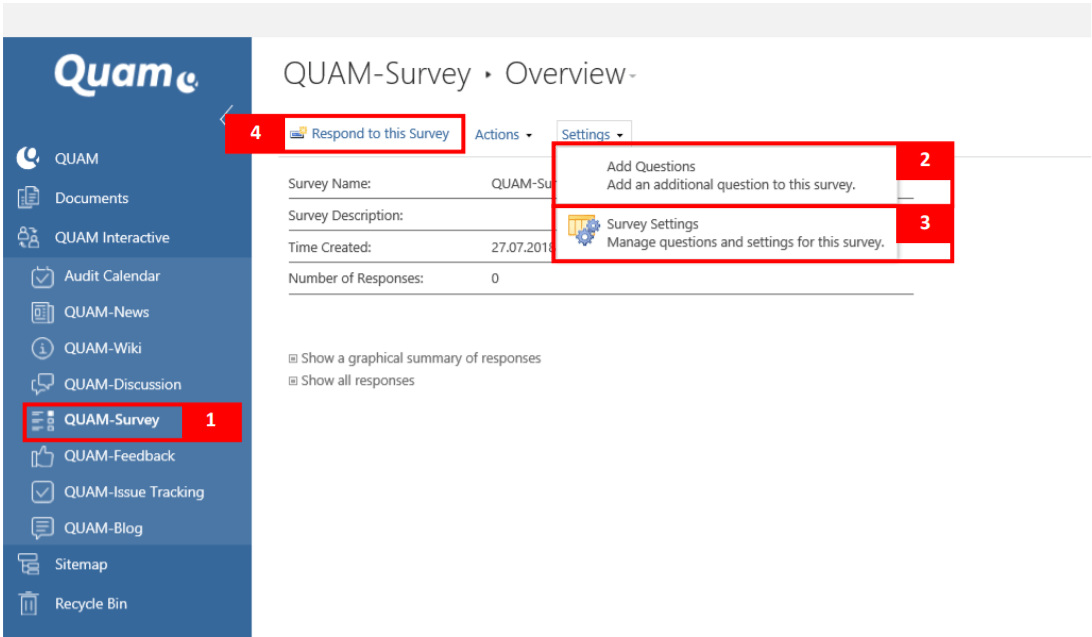
Note: You must be the owner of the list to create and edit questions. Please contact your administrator to obtain permissions.
In the input window New Question enter a question text (5) and select the answer type (6), such as text field, selection or Yes/No checkbox etc. There are many possible answer types available, and your survey can be designed accordingly.
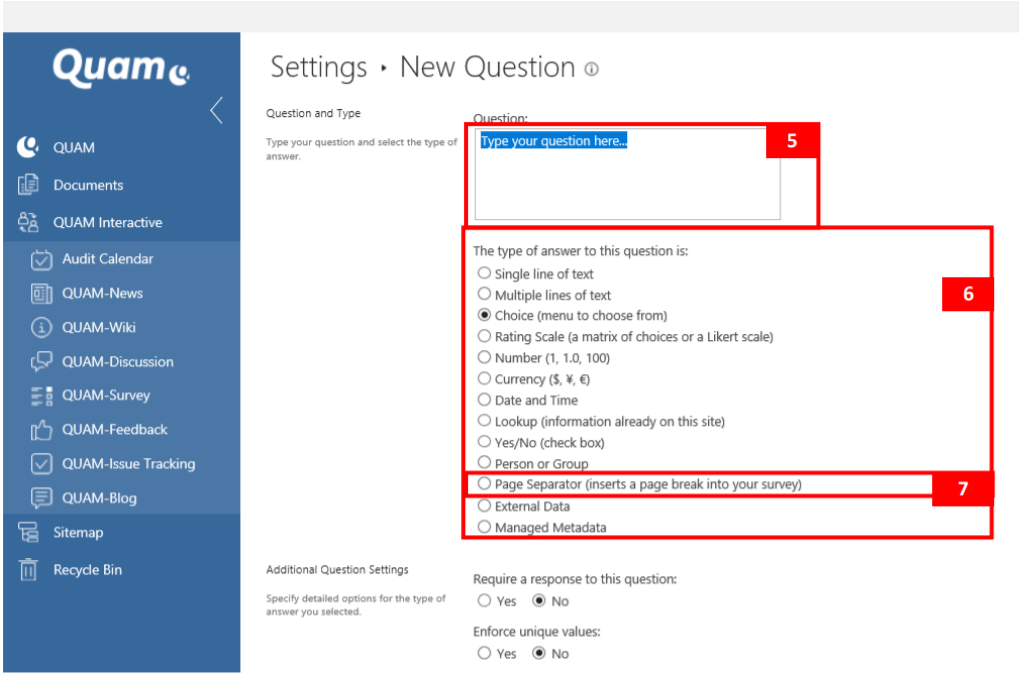
You can insert a page break between questions by adding a page separator (7) to the survey.
Make additional question settings as required. After completing a question, click |Next Question to create another question, or choose |Complete.
If you want to change your questions or the order afterwards, select |Settings for Survey (3). In the list settings you can make general settings and customize your survey.
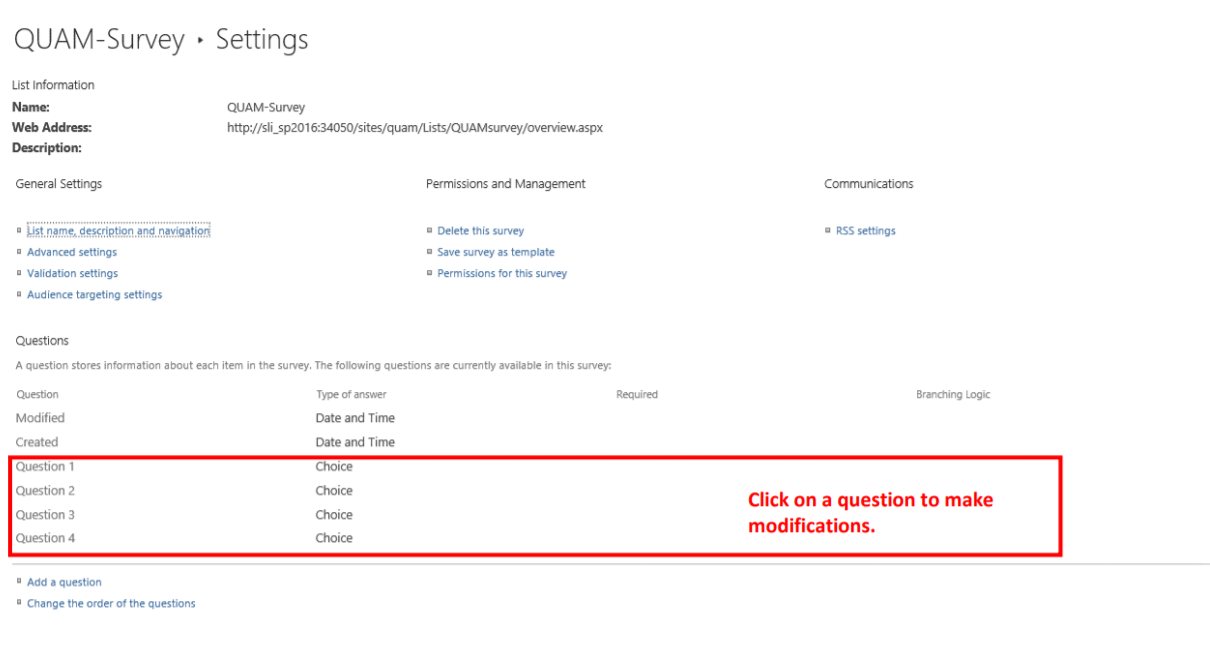
Employees can now respond to the survey by clicking the |Respond to Survey button (4) and confirming their responses by clicking |Finish.
