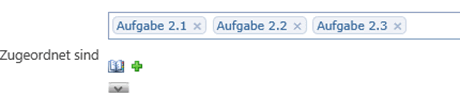Data entry and linking (Quam 5.3)
You can use the input fields to quickly and efficiently link elements with other elements. You can enter data directly using the keyboard or by selecting appropriate elements using the search mask.
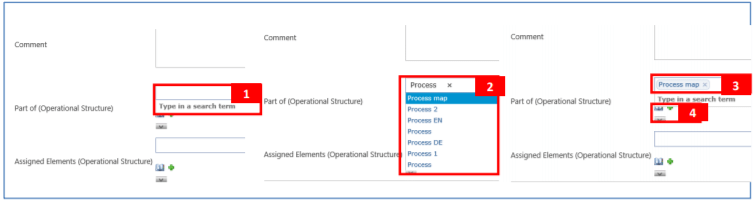
For direct entry, enter the search term or at least three letters into the field (1) using the keyboard. The input is automatically compared with the existing data and matching results are displayed (2). Select an element by clicking on the title to accept it (3).
If no match was found, no results will be displayed.
If you do not know the elements by name or would like to search for them specifically, then open the search mask by clicking on the | button (4).
Now you can specify the element you are looking for in Quam more precisely. Under (5) enter the term you want to search for. If you do not know what you are looking for, leave the field empty.
There are various filters available (6) with which you can search in specific fields (title, short name, part of) and with specific containment parameters (begins with, equal to, unequal to). You can also filter by content type (7).
Click on |Search and you will get a list of the search results according to the set filtering.
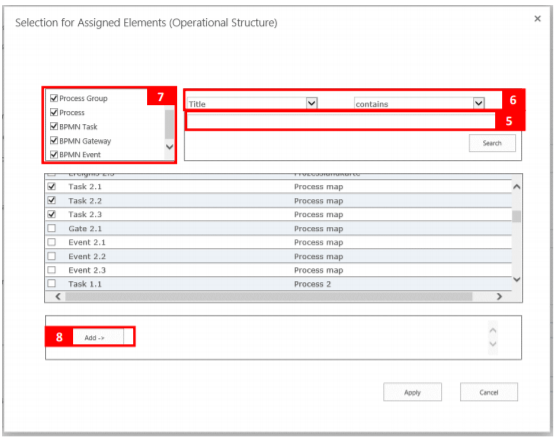
Select one or more elements and confirm your selection with the |Add button (8). With |Take over your selection is taken over into the input form, as can be seen in the following graphic.