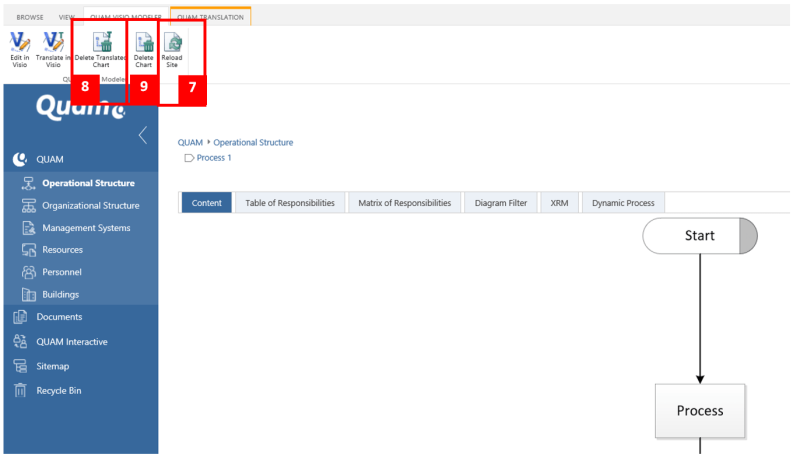Translating Drawings (multilingual modeling) (Quam 5.3)
Translating Visio drawings is possible in two ways. On the one hand, the already translated content can be updated on the drawing. On the other hand, titles can also be translated directly in Visio.
Open the |QUAM Visio Modeler tab (1) and press the |Translate in Visio button (2) to open Visio.
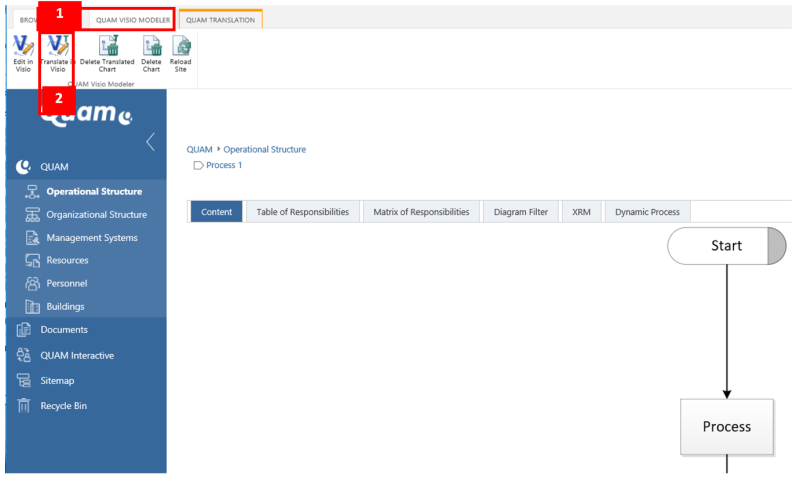
If you have already translated the contents as described in chapter Translating Content (Multilingual Modeling) (Quam 5.3), you can easily update them on the drawing. Click on the QUAM tab (3) on the |Load translation button (4) to import the already translated content. The already translated elements will be updated with this action in the drawing.
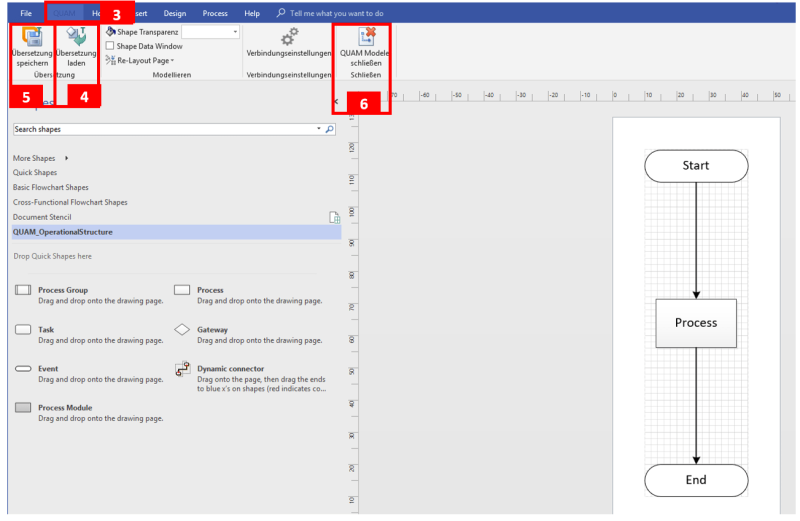
In addition to updating translated content in the drawing, the titles of the elements displayed in a drawing can also be translated directly in Visio. To do this, double-click on a shape and enter the translation of the title.
Hinweis: In This way only the titles of the elements are translated. Further attributes must be translated using the method described in the chapter Translating Content (Multilingual Modeling) (Quam 5.3).
Finally, save the translated drawing by clicking |Save Translation (5) and close the drawing with the button |QUAM Modeler Close (6).
Back in the browser, click on |Reload Site (7) to update the drawing to display the translated drawing.
The |Delete Translated Chart button deletes only the translated drawing. If you press this button, the original drawing is displayed again.
On the other hand, by pressing the |Delete Chart button you delete both the original drawing and all translated drawings.